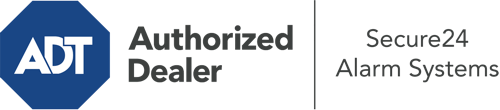How Do I Use The ADT Command Panel In Appleton?
The center of your home security system, ADT Command is a robust interactive screen that connects with all of your incorporated sensors. You have the ability to activate your system, adjust home automation settings, and even communicate with monitoring experts. It’s likely you’ll have no problems operating this straightforward tool, but to assist you in getting started, it’s a good idea to inspect a few of its core features.
What Might You Do With ADT Command In Appleton?
Prior to diving into the basics of how to work it, consider what this centralized home security panel can accomplish. Above all else, ADT Command is where you may arm and disarm your system, but it’s capable of quite a bit more.
With ADT Command, you are able to:
- Customize home automation with specific rules, schedules, or scenes. For instance, you can have your front door lock automatically when the system is armed or have lighting turn on at set times.
- Unlock or lock doors.
- Review real-time streams or saved clips of your doorbell, indoor, or outdoor cameras.
- Speak through the two-way talk feature or reach out to ADT directly in case of an emergency.
- Connect with your smart speaker.
- Make changes to users and Wi-Fi connections.
Getting to Know Your ADT Command Panel In Appleton
One of the most beneficial things you can do is simply get accustomed to the layout. That begins with the home page. You’ll spot a sizable icon that indicates your existing status - such as “Ready To Arm.” Beneath, you’ll see other icons that indicate different arming alternatives. Touch them when you want to alter your status. The custom arming feature is beneficial as it gives you the chance to bypass specified components. Interested in leaving a window open during the night for some cool air without setting off the alarm? That’s not a problem.
At the upper left-hand side, you’ll see a Wi-Fi icon that signifies your internet connectivity and a messages icon where you may get advisories from ADT. On the right, you’ll notice icons for home automation, scenes, and zones. At the top right, you’ll see emergency alarm buttons. You’ll have the choice to tap for police, fire, or personal. Your monitoring team will notify the right first responders per your decision.
The arrow to the right will guide you to more options. There, you’ll see the tools feature. Touch this indicator, enter your password, and then you’ll have the opportunity to manage Wi-Fi and general settings, user profiles, and more. You’ll even come across help videos if you are in need of guidance.
Arming Your Home’s Defense Via The ADT Command Panel
The touchscreen central hub makes arming your system swift and easy. All you have to do is select the icon you would like from the home screen. Your options are Arm Custom, Arm Away, and Arm Stay. If your house will be unoccupied, the away option is the most suitable selection. You might opt to “quick arm,” which doesn’t require a password, or to delay the arming of your home’s defense. This will start a timer, giving you time to leave before the system engages. If anyone is home, the Arm Stay function is the most suitable choice. The custom setting allows you to circumvent certain sensors and also works on a delay.
Once you grasp the basics of enabling your system, you may start investigating the other amazing features.
Realize The Benefits Of ADT Command With Your New Home Defense From Secure24 Alarm Systems
Are you looking forward to being able to control and personalize your whole home security system using one central interface? Utilize the powerful ADT Command in Appleton by working with the specialists at Secure24 Alarm Systems. Contact (920) 309-5628 to customize your home defense today.